Of the 745.78 million LinkedIn users on the planet, 174.51 million are satisfied LinkedIn Premium customers. That is more than one-fifth of the total user base. With such a massive LinkedIn Premium fanbase, this paid side of LinkedIn is booming with advanced features coming up every other year. LinkedIn Premium offers business benefits for lead generation, targeted cold messaging, and focused networking.
There are LinkedIn Premium plans for every individual out there. There are plans for students, job seekers, CEOs, and even sales executives. “A plan for every professional goal, and a positive outcome for every plan”, seems like LinkedIn’s motto with its Premium facilities. Not just that, LinkedIn Premium goes a step further – you can choose between individual and team plans, making it cost-efficient and collaborative.
Which plan should you take up? How much is LinkedIn Premium? What features suit your professional goals best?
This article addresses exactly those questions. Everything you need to know about LinkedIn Premium is right here.
Basics About LinkedIn Premium
When you sign up for LinkedIn, you create a default “Basic” account. This account offers a few basic features. You can optimize your LinkedIn profile sections by filling in all the necessary information about your life and work. Through your About section, you can talk about your purpose on LinkedIn, your current work profile, the businesses you manage, and your passions. You can send out and accept connection requests, engage with posts that your connections put out, and publish content of your own.
As a free account user, you get limited yet definite benefits of networking and hiring, if need be. Even on the free account, there is a benefit for all kinds of users.
If you’re looking for a job, you can access the profiles of HR professionals at companies that you wish to work at. If you’re looking to hire a bunch of renowned, well-deserved candidates for a recent opening at your company, you can put out a job post and let your network know that you’re open to hire. If you’re a student looking for internship opportunities, you can leverage your basic LinkedIn account to promote yourself and reach out too.
However, no matter what your intention on LinkedIn is, you can always turn to LinkedIn Premium if you wish to make pure focused advancement. LinkedIn Premium opens up an arena of characters that you can add to your deck of cards to make your progress on LinkedIn quicker.
How?
There are a few features that you can familiarize yourself with before we jump into the different LinkedIn Premium plans:
InMails
LinkedIn Premium brings with it a feature called InMails. These are inbuilt messaging options that you can use to reach out to very specific people of your interest. A LinkedIn InMail can be thought of as a LinkedIn Email – an allowance of sending people a direct message without being connected with them.
An InMail has a subject line that defines WHY you wish to talk to the person in question. It has a character limit of 1900 for the body of the LinkedIn InMail, enough for you to explain what you do, how you came across that profile, and why you wish to add them to your network.
Since InMails are a part of LinkedIn Premium, different plans come with different allowances. Some plans offer up to 15 InMail messages a week while others come with a limit of 100.
InMails are the best way to grab a prospect’s attention and prove that you are worth their time and energy. Entrepreneurs love LinkedIn InMails to reach out to potential partners while job seekers find solace in outbound opportunities for employment.
Smart Links
LinkedIn offers a very advanced lead generation feature called Smart Link.
A Smart Link is created when you upload, say, your pitch deck on the platform, a lot like how Google Drive gifts you a copiable link upon uploading. Through the copiable link that LinkedIn Premium offers, you can track 3 main data points:
- Who clicked on and opened your document,
- How much time a certain user spent on your document, and
- For how many minutes did a certain user spend on a specific page on the document.
With this data, you can win prospects like never before. Once you are notified about an account opening your document, you can extract these data points and reach out to them. For example, let’s say you decide to publish your product brochure on your Smart Link. You pin this link up on your LinkedIn profile, in the “Featured” section. Now, if the CEO of a company you’ve always had eyes on checks out your Smart Link, you will be able to track his movement on it. You can then send him a polite invitation for a meeting to seal a potential deal.
Some consider Smart Links to be the epitome of sales inbound lead generation. They help with informed decision-making and personalize your approach toward each client. You can track engagement trends and even modify your marketing strategy accordingly.
LinkedIn Analytics
LinkedIn has an effective in-built data tracking and performance management system called LinkedIn Analytics. This helps you gather data on various ad campaigns that you can run. All paid ads will revolve around parameters like registrations, purchases, clicks, and website visits. With LinkedIn Analytics, you can gain a thorough understanding of definitions that form your marketing strategy, thus enabling you to make better decisions. After all, the higher the ROI upon every campaign, the better results you get out of being on social media.
Different LinkedIn Premium Plans
There are 8 different LinkedIn Premium plans.
LinkedIn is more than just a professional networking site; it's a platform that offers various tools and resources to help you meet your career and business goals. Among its offerings, LinkedIn Premium stands out with 8 different plans.
Basic LinkedIn Account
This plan opens the door to professional networking at $0. It's perfect for those just beginning their journey on LinkedIn, including students, recent graduates, and professionals taking their first steps into online networking.
By creating a detailed profile and connecting with professionals across various industries, users can build their network and explore job opportunities. While the Basic LinkedIn plan is free and provides essential tools for entering the professional world, it also comes with inherent limitations that might prompt an upgrade as career needs evolve. A few highlights of this plan include:
- Users can create a comprehensive professional profile highlighting their skills, experiences, and careers.
- The ability to connect with like-minded professionals across the globe helps users expand their network into new opportunities.
- Access to a broad range of job listings enables users to find and apply for positions that align with their career aspirations.
However, the Basic account's limitations become apparent as users seek to deepen their networking and job search efforts. The lack of LinkedIn InMail credits restricts direct communication with professionals outside one's network, a potential barrier to making new connections or inquiring about job openings. Furthermore, the Basic account offers only insights into who has viewed your profile, providing limited data for understanding your visibility on the platform. Users miss out on LinkedIn Learning, a valuable resource for professional development and skill enhancement.
While the Basic LinkedIn account might seem limited compared to its LinkedIn Premium counterpart, users can still utilize its power to significant effect. Individuals can dramatically increase their visibility and connections by actively participating in groups, engaging with posts, and utilizing the platform's networking features.
This proactive approach not only enhances the value of the Basic account but also lays the groundwork for more strategic networking and career development opportunities in the future.
As a no-cost option, the Basic LinkedIn account is an excellent starting point for those new to the professional landscape. It offers a foundation for building an online presence and beginning the networking journey. Yet, as users' professional goals grow and become more specific, moving to a Premium plan can unlock advanced features and tools designed for better engagement and career advancement.
1. LinkedIn Premium Career
At a monthly rate of $29.99, this plan is a strategic tool for professionals eager to navigate the competitive job market more effectively, by elevating visibility to recruiters and exploring new career opportunities.
For C-level executives and seasoned professionals, LinkedIn Premium Career, for $29.99 a month, is similar to having a VIP pass in the job market. It ensures that your profile does not just exist among the masses but stands out to key decision-makers and recruiters actively seeking top-tier talent. This plan is not merely about seeking opportunities; it's about ensuring that the right opportunities find you. Here are some key features:
- Insights into who's viewed your profile over the past 365 days, letting you see potential employers or recruiters who have taken an interest.
- The ability to send 5 InMail messages monthly directly to recruiters or potential employers, opening the door to conversations without needing a prior connection.
- Unlimited access to LinkedIn Learning, where you can pick up new skills or polish existing ones to boost your marketability.
- Information on how you compare to other applicants gives you a clear picture of where you stand.
- A special badge on your profile indicates to employers that you're on the hunt for new opportunities, increasing your chances of being noticed.
Is this plan a wise investment?
For professionals actively seeking to transition into leadership roles, enhance their visibility in their industry, or secure pivotal career opportunities, the answer is a definite yes.
The premium features provided are specifically aligned with the ambitions of high-caliber professionals, offering not just enhanced job search capabilities but also opportunities for personal development and direct engagement with potential employers.
However, for those not in active pursuit of a new position or satisfied with their current role, the benefits might not justify the cost. The value of this plan lies in its ability to match ambitious professionals with equally ambitious opportunities.
LinkedIn Premium Career is more than a subscription; it's an investment that provides the tools and visibility needed to not only navigate the job market but to do so with precision and strategy.
2. LinkedIn Premium Business
At $59.99 per month, LinkedIn Premium Business boosts reach and brand presence, ideal for professionals and businesses focused on fostering connections, gaining insights, and driving growth.
In the world of business, visibility and insights are currency. LinkedIn Premium Business acts as a lever, enhancing your ability to connect with peers, clients, and industry leaders while providing deeper insights into market trends and your own profile's performance. It's like having a business consultant who guides your networking efforts and maximizes your potential for success. Some highlights of this plan are:
- Enhanced visibility of your profile ensures that you're seen by more people, increasing your chances of connecting with potential business partners and clients.
- Unlimited browsing of profiles in your network allows you to see and be seen by potential industry contacts without restrictions.
- Advanced search filters enable you to refine your search for connections based on specific criteria, making it easier to find and engage with relevant professionals.
- Detailed business insights give you a competitive edge by providing valuable data on industry trends, helping you make informed decisions.
- 15 LinkedIn InMail messages are provided monthly. This helps to reach out to more people directly, facilitating conversations that could lead to new business opportunities.
LinkedIn Premium Business, at $59.99 per month, is not just about expanding your network; it's about strategically building connections that matter. It offers a suite of tools designed to position you as a key player in your industry, enabling you to explore new avenues for growth and collaboration.
For executives and professionals with a strategic mindset, this plan is not just beneficial; it's essential. The ability to gain insights into company data and trends can be a game-changer in making informed decisions and staying ahead in a competitive market. Moreover, the unlimited browsing and advanced search functions allow for a more targeted approach to building meaningful professional relationships.
However, if your primary focus lies outside of networking and market insights—say, more indirect job seeking or content creation—the full spectrum of benefits offered by LinkedIn Premium Business might not align perfectly with your needs.
At its core, LinkedIn Premium Business is about empowering professionals with the tools and insights necessary for strategic business growth and effective networking. Whether you're looking to broaden your professional network, gain competitive insights, or foster business relationships, this plan offers a comprehensive suite of features to help you achieve your objectives with precision and efficiency.
3. LinkedIn Sales Navigator Core
This plan, at $99.99 per month, boosts sales strategies with advanced features for targeting, understanding, and engaging leads, making it essential for professionals aiming to enhance their lead generation efforts.
At $99.99 a month, LinkedIn Sales Navigator Core is perfect for sales professionals keen on elevating their strategy. It’s an invaluable resource for enhancing lead generation tactics, packed with tools to accurately identify, comprehend, and connect with prospective leads effectively. Its key features include:
- With an enhanced search feature, you can filter potential leads using specific criteria, ensuring your outreach efforts are targeted and relevant. This precision tool helps you sift through LinkedIn’s vast network to find individuals and companies that match your ideal customer profile.
- Utilizing an algorithm tailored to your sales preferences, this plan provides personalized lead recommendations. This feature introduces you to potential leads you might not have identified, expanding your prospecting horizons.
- Stay updated with real-time notifications about job changes, company updates, and news related to your saved leads and accounts. These insights allow you to tailor your communication and outreach strategy, ensuring your messages are timely and resonate with the current state of your prospects' businesses.
- Organize your sales efforts by saving leads and accounts directly within the platform. This organization tool helps you keep track of your sales pipeline and ensures that you're nurturing relationships with potential clients systematically.
- Reach out to prospects directly with personalized messages, even if you’re not connected.
- 50 InMail credits are provided monthly, which is perfect for sales professionals sending outreach messages to target and engage.
In the competitive landscape of sales, having the right tools at your disposal can make all the difference. LinkedIn Sales Navigator Core is more than just a database; it's a strategic partner in your sales process.
While LinkedIn Sales Navigator Core offers a wealth of features, it comes with a premium price tag that might not fit every budget, especially for freelancers or small businesses. Additionally, the sheer volume of tools and data can be overwhelming for new users, requiring a learning curve to fully leverage its capabilities. There's also a reliance on the platform's data accuracy and the potential for key decision-makers not to be active or responsive on LinkedIn.
This plan is an amazing tool for sales professionals looking to elevate their sales game. It combines advanced search and targeting, personalized engagement, and actionable insights into a powerful platform that can transform your sales results. For those committed to achieving sales excellence, Sales Navigator Core is the strategic choice that can help you reach your goals.
4. LinkedIn Sales Navigator Core Advanced
Priced at $149.99 monthly, this plan is specifically designed for sales teams and professionals who mastered the basics of LinkedIn’s sales tools and are ready to dive deeper with more sophisticated features for collaboration and strategy.
The Advanced Sales Navigator plan builds on the solid foundation established by the Core plan, introducing an elevated suite of features aimed at optimizing team collaboration and refining lead management processes. It's crafted for sales professionals and teams seeking to harness the power of collective networking through features like TeamLink, and for businesses intent on deploying a more sophisticated, coordinated approach to sales. Here’s how this plan stands out:
- TeamLink stands out by allowing you to leverage your entire team's network, not just your own connections. It opens doors to warm introductions through colleagues, significantly broadening your outreach potential.
- With more LinkedIn InMail messages at your disposal, reaching out to a wider array of prospects becomes feasible, enabling more personalized and direct communication.
- Organizing and prioritizing leads and accounts is streamlined with advanced list functionalities, allowing for more targeted sales efforts and follow-ups.
- Stay on top of changes within your target accounts with custom alerts, ensuring you're always informed about opportunities for engagement or follow-up.
The LinkedIn Sales Navigator Advanced plan is tailor-made for those who have outgrown the foundational tools of the Core plan and are in search of advanced functionalities that support collaborative and strategic sales initiatives. Additionally, businesses that emphasize strategic, relationship-based selling will find this plan’s advanced features instrumental in achieving their sales objectives. In a nutshell, it’s designed for sales veterans and teams eager to leverage LinkedIn’s full potential for targeted, effective sales campaigns.
While the Sales Navigator Advanced plan offers a ton of cool features, it’s not without its limitations. The higher cost may stretch the budget for smaller teams or individual sales professionals. Furthermore, making the most out of this plan's advanced features requires a bit of a learning curve, meaning you'll need to invest time into mastering the platform to see significant returns on your investment.
Essentially, LinkedIn Sales Navigator Advanced is for those who view sales not just as transactions but as opportunities for strategic growth and relationship building. With its advanced set of tools and features, it’s designed to elevate sales strategy, fostering more meaningful connections and driving success. However, it’s most beneficial for those ready to invest both financially and in terms of time to harness its full potential.
5. LinkedIn Sales Navigator Core Advanced Plus
This plan elevates the Advanced plan with CRM integration, streamlining sales processes for large operations. Pricing isn’t public, so businesses should consult the LinkedIn sales team to explore suitability.
LinkedIn Sales Navigator Advanced Plus stands as the ultimate selection for enterprise sales teams, building upon the Advanced plan with critical CRM integration. This feature not only simplifies sales workflows but also boosts lead management efficiency, tailored for the demands of large-scale operations. It's important to note that pricing for this premium option isn't publicly listed. Businesses interested in understanding how this top-tier plan can fit their specific needs are encouraged to reach out directly to the LinkedIn sales team for more details and potential customization. These are some key features:
- Advanced Plus users gain access to all the features of the Sales Navigator Advanced plan, providing a wide array of foundational tools for targeted lead search, personalized outreach, and strategic account management.
- Seamlessly auto-save LinkedIn activities and searches directly into your CRM, ensuring that valuable interactions and leads are captured without manual entry.
- Specifically tailored for users of Salesforce and Microsoft Dynamics, these integrations offer functionalities like Salesforce Data Validation and Contact Creation, enhancing the synergy between LinkedIn sales efforts and CRM management. This ensures a streamlined workflow where sales data and activities are consistently aligned and optimized for efficiency.
- Recognizing the unique needs of enterprise sales teams, LinkedIn offers Sales Navigator Advanced Plus with custom pricing. This plan can be tailored to fit their specific sales strategies and objectives.
For enterprises that rely heavily on LinkedIn for their sales activities, choosing Sales Navigator Advanced Plus can be a game-changing investment. This plan is an ideal match for large enterprise sales teams that benefit from its advanced features and CRM integrations, supporting their complex workflows and extensive lead management requirements. It’s also perfect for organizations seeking to tightly integrate LinkedIn activities with their CRM systems, ensuring a seamless flow of sales data and activities. Companies that use LinkedIn as their main sales channel will find that this plan provides all the necessary tools and integrations to fully harness their social selling potential, making LinkedIn Premium Sales Navigator Advanced Plus a strategic asset for enhancing sales performance and efficiency.
Despite its extensive features, this plan has limitations, primarily its undisclosed pricing, which might deter small businesses due to potentially high costs. The complexity and depth of its features, while beneficial for large teams, require a significant time investment to master, which might not be feasible for every organization. Additionally, the full utility of its CRM integrations hinges on whether a business already uses compatible systems like Salesforce or Microsoft Dynamics. For those not utilizing these platforms, much of the plan’s CRM synchronization and advanced integration features may go underutilized, potentially limiting the plan's appeal to companies not prepared for or needing such deep CRM linkage.
In summary, LinkedIn Premium Sales Navigator Advanced Plus stands as the ultimate solution for enterprise sales teams aiming to leverage LinkedIn at the highest level. With its custom pricing model, businesses have the flexibility to adapt this powerful tool to their specific sales landscapes, ensuring that their investment is as efficient and impactful as possible.
6. LinkedIn Recruiter Lite
Priced at $170 monthly, this plan helps hiring managers make the most of their recruitment processes. Recruiter Lite facilities like unlimited visibility of connections beyond the 2nd degree, saved templates, and candidate recommendations make hiring a smoother and more efficient process for managers.
The LinkedIn Recruiter Lite is for growing businesses to find the right people to fill critical roles. This basic version is a recruitment helping hand. It understands the basic pain points that hiring managers go through – highly skilled candidates with the passion to work to be found within a short span of time. That’s why this plan helps you go beyond just posting about a job vacancy and having to scour through hundreds of direct messages to find the right fit. The following features open up:
- Organize and group candidates using more than 20 filters that sort them according to the domain of work, years of experience, companies worked at, and even location.
- Send out up to 30 InMail messages per month to profiles that have caught your eye. Reach out with a personalized subject line and make hiring outbound to save you time, energy, and training resources.
- Let the algorithm give you candidate recommendations based on your posting, engaging, searching, and filtering activities. Find profiles that not only match your job description but also fit into your personality requirements.
- Use the “Who viewed your profile” data to extract profiles interested in your work. Proactivity can be seen as a good indication of sincerity.
- Systematically organize names into the pipeline option to help you move forward with applications better.
The LinkedIn Recruiter Lite plan is carefully designed for easily shortlisting qualified leads for job roles. Don’t underestimate the power of holding a direct conversation with candidates to understand how good a fit they are in your company. Focusing on relationship-oriented hiring will give you an edge over your competitors in the market. The most advantageous position that LinkedIn Recruiter Lite gives you is access to sending even those profiles messages that aren’t currently looking for a job switch – you can keep them in the loop with your company updates such that they can reach out to you when the time comes.
7. LinkedIn Recruiter
This is a more advanced plan compared to its Lite counterpart, priced at $835 monthly. It is the best systematic plan that TA & HR teams can turn to when hiring is a top business priority and targeted outreach is the way forth.
The LinkedIn Recruiter tool is usually a great recruitment support system for companies of large sizes where hiring happens on a monthly basis in huge numbers. LinkedIn Recruiter helps with sourcing candidates for more competitive roles within a short period of time. You can work with bulk messaging and reach a wider audience at once. Take hiring beyond posting and spreading word of mouth. Your connections can only take you so far; use LinkedIn Recruiter for the following benefits:
- Gain access to 100% of LinkedIn’s network within a few clicks. Hire from any description at all, any background at all. Leave no stone unturned while looking for the exact model fit for your job vacancy. Your company deserves only the best people.
- Double down on pitching to potential candidates through the allowance of 150 InMails a month, 5x the number you get with the Lite plan. The benefit is direct – bulk messaging increases your chances of coming across the ideal candidate.
- Hiring solutions include 40+ advanced filters ranging from those “Open To Work” and profiles that are “Most Likely To Respond” based on their recent activity on the platform.
- Bulk-send 25 messages together. This option makes it convenient for you to reach out to a handful of candidates with similar skill set, talent, experience, and location.
- Use the Application Tracking System integration connected with LinkedIn hiring tools. These are multi-user to facilitate team collaboration and communication on the platform. You can share candidate information to fellow managers and even manage hiring decisions via a common dashboard.
- Custom reporting with pipeline analytics makes your hiring process smoother by maintaining a distinction between candidates most likely to be hired and those who can be kept in the loop for future roles.
Through advanced application management, LinkedIn Recruiter makes sure you can never go wrong with recruitment decisions. When you get to connect directly with those willing to reciprocate, hiring and future collaborations become a convenient reality. The talent pool you dive into can mean a whole new insight into candidate analytics.
8. LinkedIn Learning
There are 3 kinds of LinkedIn Learning plans: Individual, Team, and Organizational. For 21 or more users, pricing is customized as per LinkedIn’s sales team. For 2-20 users, you can avail of LinkedIn Learning at $379.88 per seat a year.
LinkedIn Learning is a place where you can gain knowledge about any skill set that you require for your next job, next promotion, next project, or even next venture. Through a supportive community and interactive learning environment, you can enjoy the luxury of systematic learning through video and text modules. Get access to technical, soft, and hard skills related to any domain at all. Here’s what you can expect from LinkedIn Learning:
- Access to a comprehensive, all-encompassing library of knowledge with 20,000+ courses created by industry experts means that there are no bounds to learning at any age irrespective of background.
- Receive personalized content generated by AI through an analysis of your learning interests, activities, and progress.
- Learn effectively through video content at your own pace. Watch and read content, pause whenever you want, and take your time with grasping the bits. The more theory you absorb, the better you become at understanding the fundamentals of each domain.
- Connect with fellow learners and engage in healthy discussions on concepts. This will help drive different lessons home and boost your motivation to make the most of your learning.
- Through homepage customization, you can create a learning path with milestones specific to your very profile.
Being a lifelong learner takes an investment of time and energy, and LinkedIn Learning helps you with exactly that. Instructors come from different backgrounds and they are those who have done the groundwork themselves. LinkedIn Learning helps you enrich your existing knowledge and bridge the gap between you and the next best aspirational level. In fact, as a business owner, you can even upload custom content onto the LinkedIn Learning platform for your team to go through along with their course to help your team bind better with your vision.
Benefits Of LinkedIn Premium
According to your purpose on LinkedIn, you can choose which LinkedIn Premium plan you desire best for your business. The best benefits of LinkedIn Premium compared to being on a basic plan are listed below.
Higher Visibility
With LinkedIn Premium, you can be assured of one benefit – Higher traffic visiting your profile. When you sign up for LinkedIn Premium, the platform not only promotes your profile and any activity on it, but also pushes your profile further up the search engine. It understands how sincere you are about growth on your profile and can organically help you gain higher profile views, content visibility, and search results.
Improved Access
With LinkedIn Premium comes a sense of community amongst other Premium users. The golden tag next to your name reflects a certain section of users who wish to take their business a level further than average. LinkedIn Premium sets you a class apart. It gives you access to like-minded entrepreneurs and industry thought leaders just like you. Thus, externally, you will illustrate an improved enthusiasm for your network.
Internally, on the backend, you will be able to analyze who looked your profile up and gain insights that can be useful in connecting and reaching out to prospects. This access is exclusive for Premium users.
Better Connectivity
LinkedIn Premium brings you the ease of creating lists, filtering prospective clients, sorting profiles, and messaging those you wish to interact with.
“But doesn’t that come with the basic account too?”
The catch is that you can directly drop into the inbox of a profile that you haven’t even connected with yet. You will not need to rely on connection requests anymore. By directly hitting profiles up, you increase your social selling success rate.
Heavy Targeting
In the real world, reaching a specific group of people for a niche requirement of yours might need a heap of referrals, testimonials, and connections.
With LinkedIn Premium, you can reach the best minds through just a few clicks. Within minutes, your lead list on Sales Navigator can begin working on scouring through locations, designations, company sizes, etc., and take you to the exact ICP that you wish to reach.
Great Collaboration
Sales Navigator makes LinkedIn Premium a must-have if you are looking for collaborative ventures over LinkedIn. This can mean you teaming up with fellow entrepreneurs or you joining hands with your sales teams to boost social selling performance.
Through leads list building and algorithm-generated recommendations, you can take up the Team plans that LinkedIn Premium comes with to handle operations better and be on the same page through a common dashboard. You can use this to recruit better, find investors that interest you, reach out to great minds, and track Smart Link data effectively.
Refined Hiring
The facility of the Recruiter System Connect on LinkedIn helps integrate your Application Tracking System (ATS) with the platform. Through this, you can smoothen out all the creases in your hiring process so that every time you have a job opening, you can make the most of the opportunity. Making hiring outbound can maximize your recruitment success, so utilize the RSC feature to target, reach out to, and analyze candidature in a more refined, enhanced manner.
Disadvantages Of LinkedIn Premium
The biggest disadvantage of LinkedIn Premium is its price offerings. Access to LinkedIn Premium opens up the doors to features that simplify social selling and network expansion, but the price to be paid for these products can exceed the budget a lot of individuals keep aside for the same. In such a case, it is best to take up a team plan for a company larger than 10 members so that each member working on outbound strategies can make the most of the cost.
LinkedIn Career seems to offer no disadvantages. Once you learn how to navigate through profiles and distinguish yourself from other candidates, LinkedIn Career only makes your journey more worthwhile.
As a student, one major downside to LinkedIn Learning is the absence of certifications from any establishment. Plus, some courses are infamous for not being updated with the latest information. However, you can be assured that if you sign up for LinkedIn Learning, the structured systems in place, the meticulously prepared exercises, and the polished testing rounds will help you gain expertise in the concept chosen.
If you’re a solopreneur just starting out on LinkedIn, Sales Navigator will change your entire sales and marketing game. However, it is recommended that you first work on your LinkedIn profile optimization, refine the content on your company page, and begin organically networking and engaging on the platform. Through consistent personal branding, you will begin warming up your inbound channel. LinkedIn Premium will be an additional feather to your cap.
Final Verdict – Is LinkedIn Premium Worth It?
The advantages of LinkedIn Premium plans tip over the scale any day. While LinkedIn Premium does cost a significant amount of cash, most entrepreneurs consider it an investment, not an expense. The conversation rate you will achieve through targeted leads list generation will not just balance out but also exceed the cost of purchasing Premium. The excellence of candidates to fill your job vacancies will take your business to the next level – in front of that number, LinkedIn Premium would not qualify even as an opportunity cost!
As a student just starting out in the corporate world after graduation, a verified tag from LinkedIn Learning will help you gain an edge over all other candidates. Your peers will have to walk double the distance that you can cover by signing up for various LinkedIn Learning courses. In the long term, you will gain an exponentially higher return on your investment in LinkedIn Premium.
As for a solopreneur, combining the power of Sales Navigator with personalized outreach scripts can facilitate a quick expansion of your new client base. There is nothing better than directly talking to prospective clients and converting leads when they are warm, instead of depending on cold emails and messages.
If you wish to try out LinkedIn Premium before going all in, you can take up the free trial version that the platform offers for a month. If it fits into your vision, you can begin a recurring payment cycle from the second month onwards.
All in all, LinkedIn Premium can turn out to be one of the best business investments you can make if you can explore all its offerings and capitalize on its features. Yes, LinkedIn Premium is definitely worth it.
Conclusion
LinkedIn Premium has 8 products that you can avail of according to your interest and purpose on LinkedIn. Keep all worries about its worth aside – with the golden brooch by your profile, you can win on the platform.
We partner with executives to help them leverage LinkedIn’s potential and build it as a channel for reputation-driven business growth. If you’d like to discuss LinkedIn branding for your profile, you can schedule a call with us.










%20(21).png)




%20(19).png)





%20(18).png)


















%20(17).png)

















%20(16).png)









%20(15).png)
%20(13).png)
%20(11).png)


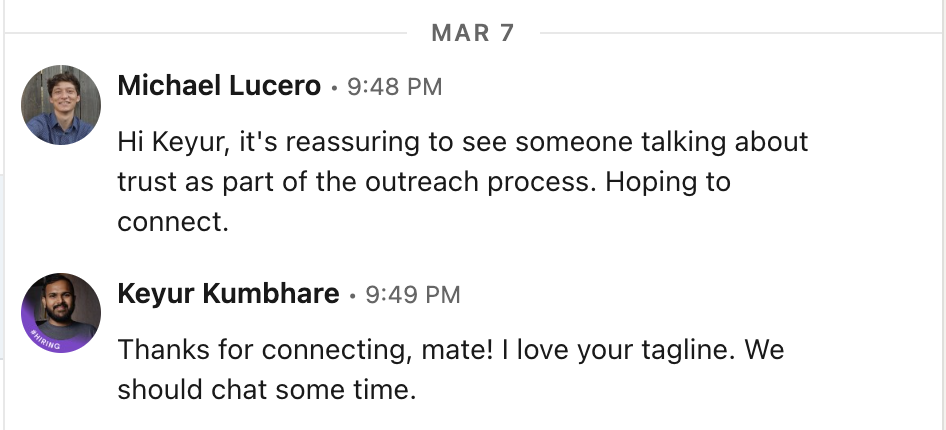












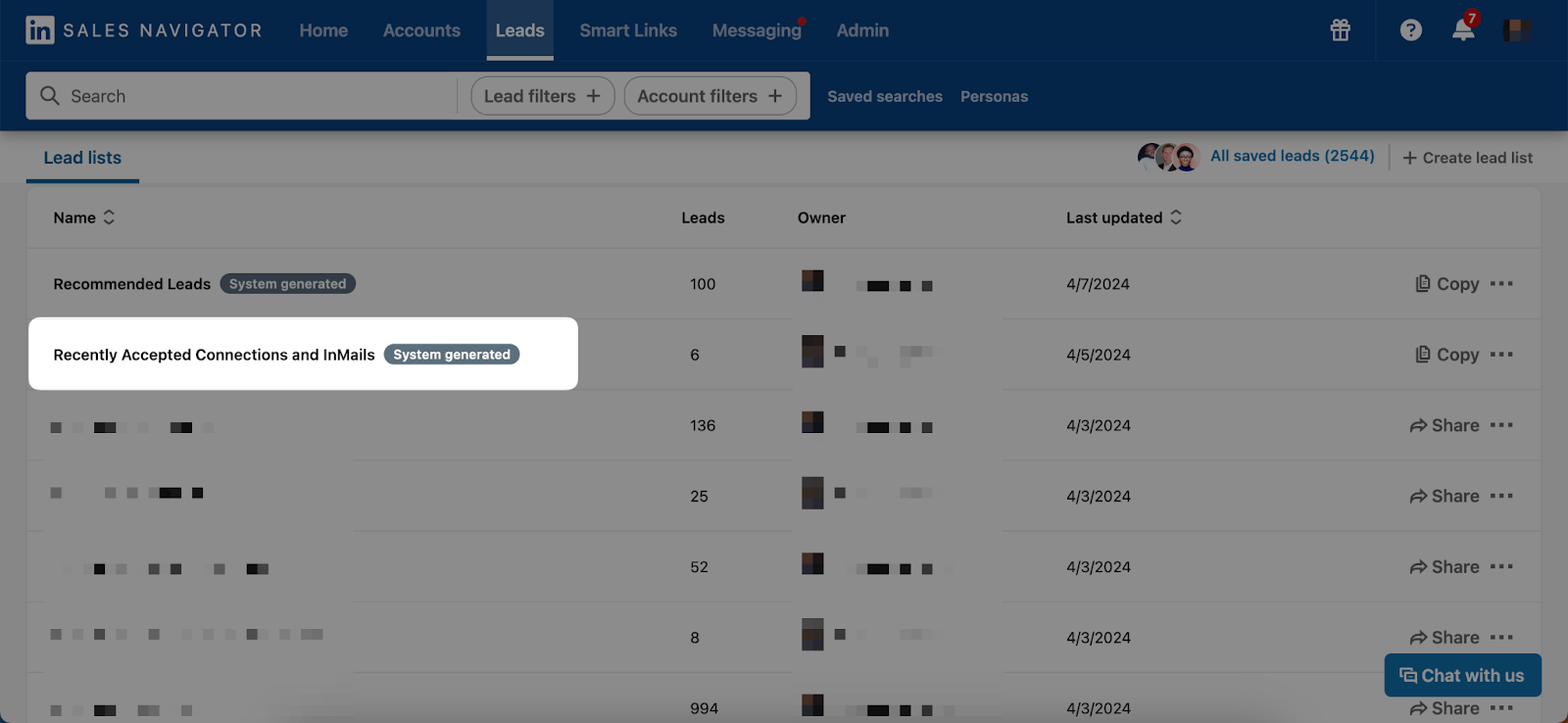

%20(10).png)
%20(9).png)
%20(8).png)






























%20(5).png)


































.png)




